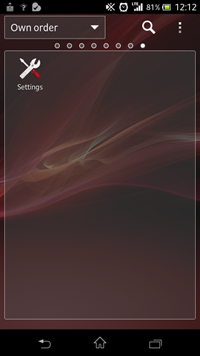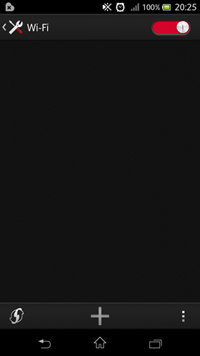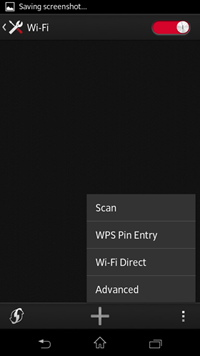Help
Cannot connect a mobile device to a Wi-Fi Direct-compatible BRAVIA TV with Wi-Fi Direct.
- When connecting an Android mobile device to a Wi-Fi Direct-compatible BRAVIA TV with Wi-Fi Direct, the Android version must be 4.1 or later. Check the Android version of your mobile device.
Note
See here for compatible mobile devices of the latest version of Video & TV SideView app.
Some Android 4.3 mobile devices may fail to connect to a BRAVIA TV.
- If a mobile device is connected to a BRAVIA TV released in 2011 with Wi-Fi Direct, registration of the TV in Video & TV SideView will not be possible.
- If the desired TV does not appear on the Wi-Fi Direct device list of Video & TV SideView, change your Android mobile device settings as below.
The following procedure uses Xperia as an example. The procedure may differ depending on the Android mobile device.
- Operate the TV to display the standby screen for Wi-Fi Direct settings on the TV.
For details, refer to the instruction manual of the TV.
- Launch the Settings menu of the Android mobile device.
- Select [Wi-Fi].
- Select [Wi-Fi Direct] from @ (menu).
The Wi-Fi Direct device list is displayed.
If the desired TV does not appear on the Wi-Fi Direct device list, search for the TV using the menu of the Android mobile device.
- Select the TV from the Wi-Fi Direct device list.
The Android mobile device connects to the TV with Wi-Fi Direct.
- Launch the Video & TV SideView application and register the TV in Video & TV SideView.
For details, see “Registering your TV BRAVIA with Wi-Fi Direct.”